Understanding the Error
Disk write error steam- The “disk write error” message on Steam often frustrates gamers, preventing them from downloading, updating, or playing their favorite games. This error typically indicates an issue with your computer’s storage drive, preventing Steam from writing necessary data to it. While it can be a frustrating experience, understanding the root causes and potential solutions can help you resolve the problem efficiently.
Common Causes of Disk Write Errors
Insufficient Disk Space: Ensure there’s enough free space on your storage drive to accommodate the game or update you’re trying to download or install. Steam may require additional space for temporary files during the process.
Corrupted Game Files: Corrupted game files can interfere with the installation or update process, leading to disk write errors. Verifying the integrity of your game files can often resolve this issue.
Hardware Issues: Problems with your hard drive or solid-state drive (SSD) can cause disk write errors. This could include physical damage, logical errors, or failing components.
Software Conflicts: Antivirus software, firewalls, or other background applications can sometimes conflict with Steam, preventing it from writing to your drive.
Steam Client Issues: Occasionally, bugs or glitches within the Steam client itself can cause disk write errors.
Troubleshooting Steps
Check Disk Space:
Open your computer’s file explorer and check the remaining space on your storage drive.
If space is limited, delete unnecessary files or consider moving them to an external drive to free up space.
Verify Game File Integrity:
Launch Steam and navigate to your game library.
Right-click on the game experiencing the error and select “Properties.”
Go to the “Local Files” tab and click “Verify Integrity of Game Files.”
Steam will scan the game’s files and replace any corrupted ones.
Restart Your Computer:
A simple restart can often resolve temporary issues that may be causing disk write errors.
Disable Antivirus and Firewall Temporarily:
Antivirus and firewall software can sometimes interfere with Steam’s operations. Temporarily disable them to see if the error persists.
Once you’ve resolved the issue, re-enable your security software and ensure Steam is added to its exceptions list.
Run a Disk Check:
Use the built-in disk checking tool in your operating system to scan your drive for errors.
Windows users can open Command Prompt or PowerShell and run the “chkdsk” command.
Update Your Drivers:
Outdated drivers can contribute to hardware issues, including disk write errors. Ensure your storage drive drivers are up-to-date.
Try a Different Drive:
If you have multiple drives connected to your computer, try installing the game or update on a different one to see if the error persists.
Reinstall Steam:
As a last resort, if none of the previous steps resolve the issue, you may need to reinstall Steam. Make sure to back up your Steam settings and game library before proceeding.
Additional Considerations
External Hard Drives: If you’re using an external hard drive for Steam games, ensure it’s properly connected and powered.
Overheating: Excessive heat can cause hardware failures. Check your computer’s temperature and ensure proper cooling.
Hardware Failures: If you’ve tried all the troubleshooting steps and the error persists, it’s possible that your storage drive is failing. Consider consulting a professional for hardware diagnostics.
By following these steps and understanding the potential causes of disk write errors, you can effectively troubleshoot and resolve the issue, allowing you to enjoy your Steam games without interruption.
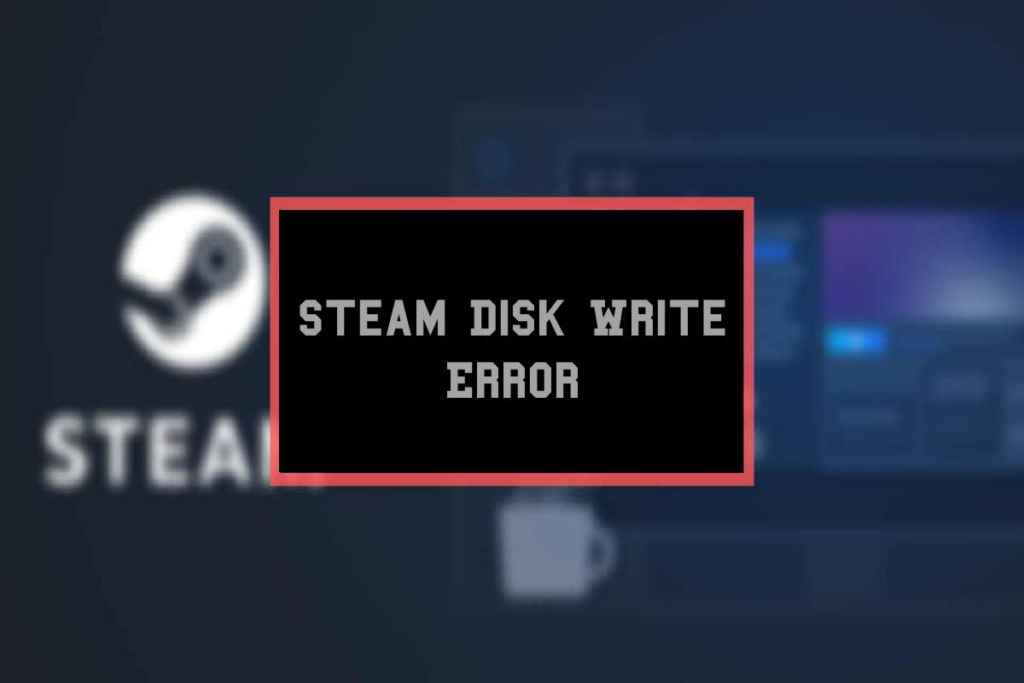
FAQs
Understanding the Error
Q: What is a “disk write error” on Steam?
A: A disk write error occurs when Steam is unable to save data to your computer’s hard drive. This can happen due to various reasons, including hardware issues, software conflicts, or corrupted files.
Q: Why does a disk write error occur on Steam?
A: There are several potential causes for disk write errors:
Hardware issues: A faulty hard drive, insufficient storage space, or a damaged USB drive can lead to these errors.
Software conflicts: Antivirus software, firewalls, or other programs might interfere with Steam’s operations.
Corrupted files: Corrupted Steam files or game files can prevent proper data writing.
Overheating: Excessive heat can cause hardware failures, including disk write errors.
Troubleshooting Steps
Q: How can I fix a disk write error on Steam?
A: Here are some troubleshooting steps you can try:
Restart your computer: A simple restart can often resolve temporary issues.
Check for updates: Ensure that Steam, your operating system, and any relevant drivers are up-to-date.
Verify game files: Use Steam’s built-in verification tool to check for corrupted game files.
Free up disk space: Delete unnecessary files or move them to an external drive to create more space.
Run a disk check: Use your operating system’s built-in disk checking tool to scan for errors and repair them.
Disable antivirus and firewall temporarily: These programs might interfere with Steam’s operations. However, be cautious about disabling security measures.
Try a different drive: If possible, try installing Steam on a different hard drive or SSD to see if the error persists.
Q: What if none of these steps work?
A: If you’ve tried the above methods without success, it might be a hardware issue. Consider contacting Steam support or a professional technician for further assistance.
Preventing Future Errors
Q: How can I prevent disk write errors in the future?
A: Here are some preventive measures:
Keep your system clean: Regularly remove unnecessary files and programs to free up space.
Monitor temperatures: Use monitoring tools to ensure your computer’s components aren’t overheating.
Back up your data: Regularly back up your important files to an external hard drive or cloud storage.
Avoid overclocking: Overclocking can put extra stress on your hardware and increase the risk of errors.
Additional Tips
Q: Should I uninstall and reinstall Steam?
A: While this can sometimes resolve issues, it’s often not necessary. Try the other troubleshooting steps first.
Q: Can a disk write error affect my games?
A: Yes, a disk write error can prevent you from launching or playing games on Steam.
Q: Is it safe to continue using Steam with a disk write error?
A: It’s generally not recommended to continue using Steam with a disk write error. The error could lead to data corruption or hardware failures.
Remember to be patient and follow the troubleshooting steps carefully. If you’re still encountering issues, don’t hesitate to seek help from Steam support or a professional technician.
To read more; click here