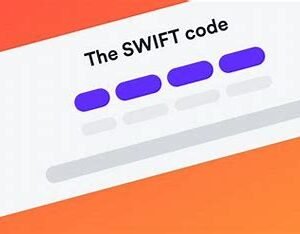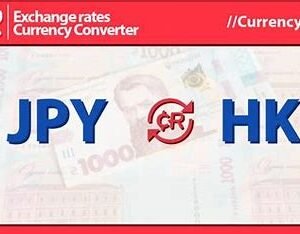Steam Downloading Slowly : Stuck in Slow-Mo? Fixing Frustratingly Slow Steam Downloads
The thrill of a new game purchase on Steam can quickly turn into frustration when the download crawls along at a snail’s pace. You just want to jump in and experience that epic adventure or competitive match, but instead, you’re stuck staring at a seemingly endless progress bar. Fear not, fellow gamer! This comprehensive guide explores the common culprits behind sluggish Steam downloads and offers a toolbox of solutions to get your games downloading at warp speed.
Diagnosing the Download Drag: Identifying the Root Cause
Before diving into fixes, it’s essential to pinpoint why your Steam downloads are lagging. Here are some common culprits to investigate:
- Internet Connection Woes: The most likely culprit is your internet connection. Factors like bandwidth limitations, unstable connections, or overloaded Wi-Fi networks can significantly impact download speeds.
- Steam Server Strain: Highly anticipated game releases or seasonal sales can strain Steam’s servers, leading to slower download speeds for everyone. This is usually temporary.
- Background Bandwidth Hogs: Other programs running on your computer might be silently hogging bandwidth in the background, slowing down your Steam downloads.
- Incorrect Download Region: Steam selects a download server by default, but it might not always be the optimal choice. Switching to a server closer to your location can improve speeds.
- Corrupted Steam Files: Corrupted Steam client files can sometimes lead to download issues. Verifying the integrity of your Steam client can fix the problem.
Troubleshooting Techniques: Tools to Tackle Slow Downloads
Once you’ve identified the potential cause, here are some solutions to get your Steam downloads back on track:
- Test Your Internet Speed: Run an internet speed test using online tools like Ookla Speedtest or Fast.com. Compare the results to your internet service provider’s (ISP) advertised speeds. If the results are significantly lower, contact your ISP for troubleshooting.
- Prioritize Steam Traffic: Many routers allow Quality of Service (QoS) settings. Prioritize Steam traffic to ensure it gets a larger chunk of your available bandwidth. Consult your router’s manual for specific instructions.
- Close Background Bandwidth Hogs: Identify and close any programs that might be using excessive bandwidth in the background. Common culprits include video streaming services, large file downloads, and cloud storage syncing.
- Change Download Region: Open the Steam Settings menu, navigate to the “Downloads” tab, and select a different download server region closer to your location. Try a few different regions to see which offers the best speeds.
- Verify Steam Client Integrity: Open Steam Settings, go to “Downloads,” and click “Verify Integrity of Game Files…” This process checks your Steam files for corruption and repairs any issues found.
Advanced Solutions: For the Tech-Savvy User
If the basic solutions don’t solve your slow download woes, consider these more technical approaches:
- Check for Network Congestion: If you’re using Wi-Fi, consider switching to a wired Ethernet connection for a more stable and potentially faster connection. Ethernet bypasses potential Wi-Fi interference and offers a more consistent data transfer rate.
- Tweak Firewall Settings: In rare cases, overly restrictive firewall settings might interfere with Steam downloads. Consult your firewall documentation for instructions on adding Steam to the allowed applications list. However, be cautious about weakening your overall security.
- Flush DNS Cache: Flushing your computer’s DNS cache can sometimes resolve download issues. The specific method varies depending on your operating system, but a quick web search will provide instructions.
- Contact Steam Support: If you’ve exhausted all other options, contacting Steam Support might be necessary. They can investigate further and offer additional troubleshooting steps specific to your situation.
Preventing the Download Drag: Proactive Measures
Here are some proactive measures to prevent slow Steam downloads in the future:
- Schedule Downloads During Off-Peak Hours: Consider scheduling game downloads for off-peak hours when there’s less overall internet traffic. This can significantly improve download speeds.
- Enable Download Restrictions: Steam allows you to set bandwidth limits for downloads. This can be helpful if you want to ensure enough bandwidth remains available for other online activities while a game downloads.
- Keep Steam Updated: Ensure you’re running the latest version of the Steam client. Updates often include performance improvements and bug fixes that might address download speed issues.
FAQ’s
Q: Why is my Steam download so slow?
A: Several factors can throttle your Steam download speeds. Here are the usual suspects:
- Limited Bandwidth: Your internet plan might have bandwidth caps or limitations. Check your internet service provider (ISP) for details.
- Server Congestion: Steam servers can get overloaded during peak hours or due to game releases, slowing downloads for everyone.
- Background Applications: Programs like video streaming services or torrent clients can hog bandwidth, impacting Steam downloads.
- Download Region: Connecting to a server far away can result in slower download speeds.
- Corrupted Download Cache: Sometimes, Steam’s temporary download files get corrupted, causing download issues.
Q: How can I fix slow Steam downloads?
A: Here are some solutions to get your game downloads moving at warp speed:
- Check Your Internet Speed: Run a speed test online to see if your internet connection is up to par.
- Close Background Applications: Temporarily disable or close any programs that might be using bandwidth, like video streaming or downloads from other sources.
- Change Download Region: In the Steam Settings under “Downloads,” try switching to a server closer to your location.
- Clear Download Cache: Go to Steam Settings > Downloads and click “Clear Download Cache.” Restart Steam afterward.
- Verify Integrity of Game Files: Right-click on the game in your Steam library, select “Properties” > “Local Files” > “Verify Integrity of Game Files.” This checks for corrupted files that might be causing download issues.
Q: Are there any advanced troubleshooting tips I can find on YouTube?
A: Absolutely! Search for “Fix Slow Steam Downloads” on YouTube. You’ll find video tutorials offering additional solutions, like:
- Prioritizing Steam Traffic: Some routers allow you to prioritize specific applications for bandwidth allocation. Look for tutorials on how to do this for your router model.
- Checking for Network Interference: Wi-Fi connections can be affected by interference from other devices. Try connecting your computer directly to the router with an ethernet cable for a more stable connection.
Q: Should I be worried about malware if my Steam downloads are slow?
A: Slow download speeds are usually not a sign of malware. However, it’s always good practice to run regular virus scans on your computer.
Conquering Slow Steam Downloads and Enjoying the Game
By understanding the common causes of slow Steam downloads and utilizing the provided solutions, you can transform those agonizingly slow download times into a smooth and speedy experience.
To read more, Click Here