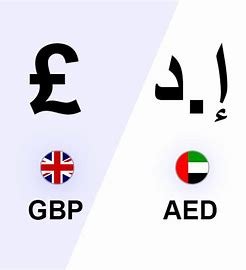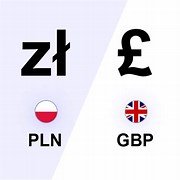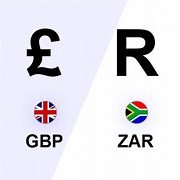In the unforgiving trenches of Helldivers 2, clear communication is paramount. Coordinating squad maneuvers, issuing tactical warnings, and unleashing a barrage of witty one-liners – it’s all part of the Helldiver experience.
But ensuring your voice reaches your comrades amidst the chaos of battle requires mastering the art of Push-to-Talk (PTT).
This guide delves deep into the PTT mechanics of Helldivers 2 on PC, addressing everything from enabling the feature to customizing your keybindings for a seamless communication experience.
Why Use Push-to- Demokratie? (Why Use Push-to-Talk?)
While Helldivers 2 offers an Open Mic option, Push-to-Talk reigns supreme for several reasons:
Reduced Background Noise:
Open Mics can pick up unwanted sounds like keyboard clicks, background chatter, or even your heavy breathing during an intense firefight. PTT eliminates these distractions, keeping communication channels clear.
Accidental Broadcasts:
Open Mics can lead to accidental broadcasts, potentially revealing your squad’s position or interrupting crucial tactical discussions. PTT ensures you transmit only when intended.
Strategic Coordination:
PTT allows for concise and focused communication. Short bursts of information are easier to understand and act upon in the heat of battle compared to a constant stream of background noise.
PTT in Helldivers 2: A Simple Activation
Here’s how to activate PTT in Helldivers 2 on PC:
Launch the Game: Fire up Helldivers 2 and navigate to the main menu.
Access Options: Locate the “Options” tab and click on it.
Audio Settings: Within the options menu, navigate to the “Audio” section.
Voice Chat: Under the Audio settings, you’ll find the “Voice Chat” options.
Enable PTT:
Look for the “Voice Chat Mode” option and ensure “Push to Talk” is selected. This activates the PTT functionality.
Bonus Tip:
While you’re in the Audio settings, consider adjusting microphone volume and audio output levels for optimal voice clarity.
Assigning Your PTT Keybind: Taking Control
By default, the Caps Lock key is assigned as the PTT button in Helldivers 2 on PC. However, you can customize this to a key that better suits your playstyle and comfort level. Here’s how:
Remain in Options:
After activating PTT in the Audio settings, stay within the “Options” menu.
Controller Tab (Optional):
If you intend to use a controller for PTT, navigate to the “Controller” tab. Skip this step if using a keyboard and mouse.
Mouse & Keyboard:
For keyboard and mouse users, select the “Mouse & Keyboard” tab within the Options menu.
Change Bindings: Locate the “Change Bindings” option and click on it.
Find PTT:
This will display a list of all keybindings in the game. Scroll down or use the search function to find “Voice Activation (PTT/PTM).”
Reassign the Key:
Click on the key currently assigned to PTT (likely Caps Lock). This will allow you to set a new keybind.
Choose Your Weapon (Key):
Press the key you wish to use as your PTT button. Popular choices include buttons on your mouse or keyboard that are easily accessible without hindering gameplay (e.g., side mouse buttons, Ctrl key, etc.).
Save and Apply:
Once you’ve chosen your preferred PTT key, ensure you click “Save” or “Apply” to confirm the changes.
Remember:
After reassigning the PTT key, test it out in a safe environment (like the Training Grounds) to ensure it functions as intended.
Beyond the Basics: PTT Etiquette for True Helldivers
While mastering the technical aspects of PTT is crucial, proper communication etiquette takes your squad coordination to the next level:
Clarity is Key:
Speak clearly and concisely. Avoid excessive background noise or using slang your teammates might not understand.
Brevity is Your Friend:
In the heat of battle, short bursts of information are easier to understand and act upon.
Use Callouts Effectively: Utilize in-game callouts to mark enemy positions, objectives, and dangers.
Respect Your Squadmates:
Avoid excessive chatter or negativity. Remember, teamwork makes the dream work (and secures those precious victory points).
FAQs
Q: Does Helldivers 2 have Push-to-Talk for PC?
A: Yes! Helldivers 2 will feature PTT functionality for PC players.
Q: How do I activate Push-to-Talk?
A: The specific method to activate PTT will likely be configurable in the game’s settings menu. Look for options related to “Key Bindings” or “Audio Settings.”
Q: What button is PTT bound to by default?
A: This information might not be available yet. We’ll have to wait for official details or rely on future beta testing to confirm the default PTT key.
Customizing Your PTT Experience:
Q: Can I change the PTT button to something else?
A: Most likely, yes. In the settings menu, you should be able to find an option to rebind the PTT key to your preferred button (e.g., mouse button, keyboard key).
Q: Can I use a controller for PTT on PC?
A: While unlikely, some games allow PTT functionality with controllers on PC. It’s best to wait for official confirmation or try using a program like Steam Input to potentially map a controller button to PTT.
Q: Why is PTT important in Helldivers 2?
A: Clear communication is crucial in Helldivers. PTT allows for focused communication during gameplay, avoiding accidental voice activation and improving coordination with teammates.
Q: What are some good PTT practices?
A: Use PTT for clear and concise callouts, such as enemy locations, objective updates, or requesting assistance. Avoid spamming PTT or using background noise.
Q: Can I adjust the microphone volume for PTT?
A: Most games with PTT allow microphone volume adjustments in the audio settings. This ensures your teammates can hear you clearly without being blasted.
Q: My PTT isn’t working! What can I do?
A: First, ensure PTT is properly activated in the settings menu. Check for any conflicting keybindings with other programs. Verify your microphone is enabled in your PC settings.
Q: My teammates can’t hear me clearly. How can I fix that?
A: Check your microphone volume settings in both the game and your PC settings. Test your microphone with a recording program or another VOIP service to isolate the issue.
Q: Does Helldivers 2 offer PTT voice chat channels?
A: Information on potential PTT channels might be limited at this stage. Some games allow creating PTT channels for specific squads or strategic purposes.
Q: Can I use PTT with Discord or other external voice chat services while playing Helldivers 2?
A: This depends on the game’s design. Some games allow PTT functionality to work simultaneously with external VOIP services, while others might prioritize the in-game PTT system.
To read more click here